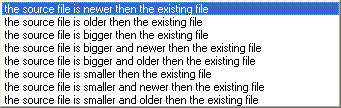FileMove Professional 2.5
FileMove Pro Help >
Create and edit jobs
> Synchronization
Synchronization
Synchronization options

Starting order
This setting defines the primary and the secondary folder for
synchronization. Please read more about
synchronization in FileMove Pro.
Delete not existing files and folders in the secondary folder
If this box is unchecked then no files and folders which not exist in the
primary folder will be deleted in the secondary folder as explained on the
synchronization info page. If files in the secondary folder are
existing but not in the primary folder then all of these non existing
files and folder will be copied to the secondary folder and vice versa.
No Action
Only files which are not existing in both folders will be copied. Existing
files will be untouched.

Replace existing files
Existing files will be overwritten always. No matter if they are older or
newer.

Replace existing files if ...
The existing files in the destination folder(s) will
be overwritten if the condition from the combo box is true.
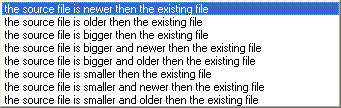
Delete source file if the above condition is false
If the file does not match the condition from the combo box then it can
be deleted by checking this box.
File time to define older and newer
This defines the file date for the conditions in the combo box.
|