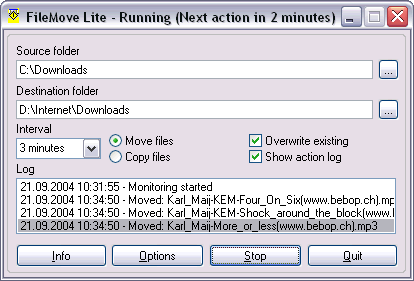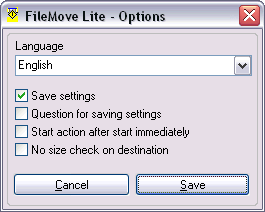|
 FileMove Lite moves or copies files from one folder to another in predefined
time intervals. FileMove Lite moves or copies files from one folder to another in predefined
time intervals.
Upgrade to FileMove SE •
Upgrade to FileMove Pro
Download FileMove Installer
Screenshots
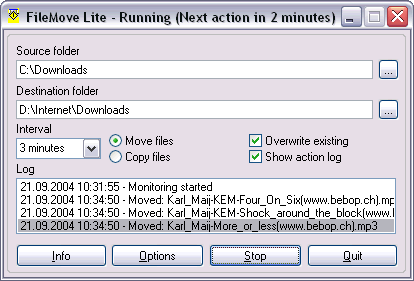
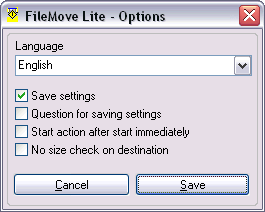
Operation
-
Source folder
This is the monitored directory from where the files will be moved or
copied. Not existing paths will appear in red color.
-
Destination folder
The folder in which the files will be moved or copied from the source
directory. Not existing paths will appear in red color.
-
Interval
The interval in which the source directory checked for files to move or
copy..
-
Move / copy files
Move moves all files to the destination folder. Copy will copy them and
leave the source file untouched. If the file already exists in the
destination folder and you did not check the overwrite checkbox then the
file will be kept in the source folder with no changes.
-
Overwrite existing
If the file is already existing in the destination folder it will be
overwritten if the box is checked. If not then only non existing files in
the destination folder will be moved / copied from the source directory.
-
Show action log
Shows hides the log view.
-
Log
The log shows the last actions and errors. The log function is always
active even if you hide it.
-
Start/Stop button
Start activates the monitoring in the selected directory and stop will
deactivate the monitoring. See the window title for status messages.
-
Quit button
This button ends the program. If you want to get rid of the saving
question then see the FAQ for how to do this.
Settings
-
Language
This is the language selection for the interface. If you want to extend
the languages then you can use the files in <InstallDir>/lang/ as a
template to create new languages for the program.
-
Save settings
If this box is activated then the settings will be saved. If you use
more the one instance of FileMove Lite then the settings from the last
instance will be saved.
-
Question for saving settings
A checked box displays a dialog for saving the settings when you close
the program. This is useful if you work with more then one instance of
FileMove Lite.
-
Start action after start immediately
If this box is activated then a click on the start button forces the
program to do the copy/move action. Otherwise the action will be done
when the time interval is over.
-
No size check on destination
In some cases the operating system can not read the free disk space on
network devices. You will get a disk full message while the disk is not
full. Activate this box to disable the size checking.
Use
- Automatically surveillance and backup of files in a defined folder
in predefined time intervals.
- Automatically moves/removes/copies files on a network device.
- Removes downloaded files from a peer to peer net folder to a
unshared place. E.g. Bearshare.
Functions
- File copy
- File moving
- Define able time interval for file actions.
- Overwrites existing files when the overwrite checkbox is checked.
- Log-View
- Checks free disk space
System requirements
- Windows 98, ME, 2000 or XP
Language file versions
You can edit the language file to create your own language version by editing the
file in a text editor. Please send other languages to me that other users
can use it as well.
About this freeware
The program can be distributed and used with no limits. Distribution on CDs
or Papers can be done with the name of the author, a link to the
producer page http://www.sitedesign.ch
and a short info where it will be published to
support@sitedesign.ch
and with no further requests.
Use the program at your own risk.
- Why does the program not run under Windows Vista?
The program does run under Vista but it needs the rights of an
administrator to run. Right click on the Exe file in the installation
directory or the link on the desktop or start menu and select
the 'Run as administrator' box.
- Can I automatically start the monitoring when I put a link into the
auto start menu?
Yes. With the version 1.2 and higher you can use the parameter /s to start
the monitoring automatically. Open the link properties with a right
click and insert the parameter at the end of the target field. (outside
the quotation marks with a blank)
- Can I move files from more then one folder to another at the same
time?
Yes, just start FileMove again as a second instance. You can change the
path to other folders and start monitoring. There is no limit for
FileMove instances you may open as much as your system can handle. Only
one setting can be saved.
- It seems the program does not start and it says something is
missing. What's wrong?
If you detect some problems executing the program then some system files
are missing. You can install these files with this
package.
- I use only one instance of FileMove Lite. Can I get rid of this saving
settings question when I close the program?
Yes you can avoid this by using the settings window and uncheck the box
'Question for saving settings'.
- Is there a FileMove Lite version in Spanish language?
Not yet, but you can translate it by your self ;-) Find the file 'language.dat'
in the install directory and open it in a text editor. Create a new 'language.dat'
and use the same syntax for the new language. If you want to share your
new language file with other users please send it to
support@sitedesign.ch.
- I like the program is there a professional version with more
features?
Yes. On the professional
version you will have many more options:
- Folder moving / copying / deleting / compressing
- Moving / copying by extension, file size, file time, filename and many
more.
- Multiple moving / copying jobs
- Renaming and deleting options ... and more.
Please see the product pages of
FileMove Standard
and
FileMove Professional for more
information.
 |
SDW Software Guarantee
- All programs and installers of SDW Software
do not contain or install any spy ware, mal ware,
promotion or other components which are questionably for data
privacy or security reasons.
- All applications do no hidden connections to the
internet and do not receive any data from the internet.
In the start menu of each SDW Software application is a link to the product
website to check for updates.
|
|
You have Questions? Send an Email to
support@sitedesign.ch
|